Hey Tek-Ninjas! So here is an amazing bit of technology coming out to help reduce tremors in patients suffering from Parkinson's Disease. I wonder if it might be useful for folks with tremors from other issues? The design is by Haiyan Zhang, an interaction designer, technologist and maker of things. I hope to reach out to Ms. Zhang and see what other applications the device might be useful for. I'll report back if I make any headway!
Hajimé!
The Intersections of therapy, technology with an emphasis on AAC, education and other random stuff..
Thursday, December 8, 2016
Tremor Relief
Thursday, December 1, 2016
The Gift of Water
Hey Tek-Ninjas! Here is a cause worthy of our attention! Water is often taken for granted here in the U.S. But in other parts of the world, it is more precious than gold. People organize their days and weeks around procuring water for drinking and cooking. Think about giving the gift of water this year.
Blood:Water is a non-profit agency based in Nashville, TN, that partners with African grassroots organizations to address the HIV/AIDS and water crises. They do this by identifying Africa’s hidden heroes and coming alongside their vision for change. Through technical, financial, and organizational support, they work to expand the reach and effectiveness of African civil society organizations and the communities they serve.
Since their launch in 2004, Blood:Water has raised over $28 million through the creative efforts of tens of thousands of individuals, and with more than a dozen African organizations brought clean water and HIV/AIDS support to 1 million people in 11 countries.
Videography by my immensely talented nephew, Jeremiah J. Warren.
Hajimé!
Since their launch in 2004, Blood:Water has raised over $28 million through the creative efforts of tens of thousands of individuals, and with more than a dozen African organizations brought clean water and HIV/AIDS support to 1 million people in 11 countries.
Hajimé!
Monday, November 21, 2016
AAC Genie Evaluation: eliminating the guess work!
 Hey Tel-Ninjas! I have been working with a remarkable app for the past year+, and I want to share it with you. If you are new to AAC evaluations, or a veteran, this app may really help you understand and document your student's needs.
Hey Tel-Ninjas! I have been working with a remarkable app for the past year+, and I want to share it with you. If you are new to AAC evaluations, or a veteran, this app may really help you understand and document your student's needs.The AAC Evaluation Genie app is designed for your iPad, and IMHO is more expository than diagnostic. The app won't tell you which device to use/buy, but it will guide you in making an optimum setup for whatever intervention you go with.
The AAC Evaluation Genie sells for $11.99.
There are 14 subtests which can be administered with multiple settings to get to the information you need.

Visual Identification
This activity evaluates the user’s ability to visually track and identify a single icon from 5" to 1" in size.
Visual Discrimination
This activity evaluates the user’s ability to visually track and discriminate a single icon from 5" to 1" in size.
Noun Vocabulary
This activity evaluates the user’s ability to identify common noun vocabulary.
Function Vocabulary
This activity evaluates the user’s ability to identify common noun vocabulary by stated function.
Verb Vocabulary
This activity evaluates the user’s ability to identify common verb (action word) vocabulary.
Category Recognition
This activity evaluates the user’s ability to identify common noun vocabulary by category group inclusion.
Word Association
This activity evaluates the user’s ability to identify a noun by associated feature or function.
Category Inclusion
This activity evaluates the user’s ability to identify common noun vocabulary by category inclusion.
Category Exclusion
This activity evaluates the user’s ability to identify common noun vocabulary by category exclusion.
Pixon Core Vocabulary
This activity evaluates the recognition and identification of common core vocabulary words not easily represented with pictures using Pixon® symbols.
Unity Core Vocabulary
This activity evaluates the identification of common core vocabulary words not easily represented with pictures using Minspeak Unity® symbols.
Unity Icon Patterns
This activity evaluates the identification of vocabulary organized by Minspeak Unity® semantic / linguistic patterns.
Picture Description
This activity evaluates the user’s ability to describe basic pictures using a simulated AAC display.
Word Prediction
This activity evaluates the user’s ability to read text and select a target word from a list of four choices.
Category Recognition
This activity evaluates the user’s ability to identify common noun vocabulary by category group inclusion.
Word Association
This activity evaluates the user’s ability to identify a noun by associated feature or function.
Category Inclusion
This activity evaluates the user’s ability to identify common noun vocabulary by category inclusion.
Category Exclusion
This activity evaluates the user’s ability to identify common noun vocabulary by category exclusion.
 |
| Data |
Pixon Core Vocabulary
This activity evaluates the recognition and identification of common core vocabulary words not easily represented with pictures using Pixon® symbols.
Unity Core Vocabulary
This activity evaluates the identification of common core vocabulary words not easily represented with pictures using Minspeak Unity® symbols.
Unity Icon Patterns
This activity evaluates the identification of vocabulary organized by Minspeak Unity® semantic / linguistic patterns.
Picture Description
This activity evaluates the user’s ability to describe basic pictures using a simulated AAC display.
Word Prediction
This activity evaluates the user’s ability to read text and select a target word from a list of four choices.
Hajimé!
Labels:
AAC,
access,
Apps,
Assistive Technology,
Aug Comm,
augcomm,
Speech Pathologist,
Speech Therapy
Monday, November 14, 2016
Symbols Software...again.
 Hey Tek-Ninjas! A while back I wrote with great enthusiasm about a shared platform called Pogo Boards. Over the summer I was working to get our school district signed up, but alas I could not get a hold of the folks at the company. That should have been a red flag, but, admittedly my summers are my own, and I don't work much.
Hey Tek-Ninjas! A while back I wrote with great enthusiasm about a shared platform called Pogo Boards. Over the summer I was working to get our school district signed up, but alas I could not get a hold of the folks at the company. That should have been a red flag, but, admittedly my summers are my own, and I don't work much. In August I finally got a phone call from one of the company owners who regretfully informed me that they were closing their doors due to a host of unfortunate issues. I was so glad that I'd not actually sent them money, as they may not have been in a position to refund!
So, I spent several days frantically looking for a viable replacement option.
I needed access to symbol software which works across platforms (Chrome, Windows, and Mac), it needed to be intuitive, robust, and affordable. Boardmaker nails the first two criteria, but for our district, the price was higher than my director would support.
Enter Symbol Stix Prime from the good folks at News2You.
SymbolStix PRIME is a web-based symbol search engine and materials creation platform. It is designed and developed by n2y, SymbolStix PRIME includes depictions of people, events, and activities with personally relevant stick figures appropriate for all ages.
The shared platform allows users to create symbol-based language and learning materials for printing or speaking aloud online. There are over 30,000 symbols in the library and 500 new symbols added each month!
I have been very pleased with Symbol Stix Prime. You can give it a test run with a free 30 day trial. Individual pricing is $79 annually. With higher numbers, you can earn a discount. Users can log into their account on any computer platform from any location. If you are looking for symbol support, I recommend you take a close look at this offering from News 2 You!
Hajimè!
Labels:
AAC,
augcomm,
Special Needs,
Speech Therapy,
symbols
Tuesday, November 1, 2016
Image to text reader
Greetings Tek-Ninjas! Hope you are surviving the election well enough.
I wanted to share with you all a Google extension which I stumbled upon recently. The extension is called Project Naptha. Project Naptha is a screen reader, which works in your Chrome Browser, regardless of computer platform. It is unique for two reasons.
1. It's free.
2. It is designed to convert any text image into digital text with an OCR converter, thus allowing your native screen reader to read the text to you.
I've found it to be immensely useful, however, the quality of the image does have a direct impact on how well the image inverts to text.
Happy therapy!
I wanted to share with you all a Google extension which I stumbled upon recently. The extension is called Project Naptha. Project Naptha is a screen reader, which works in your Chrome Browser, regardless of computer platform. It is unique for two reasons.
1. It's free.
2. It is designed to convert any text image into digital text with an OCR converter, thus allowing your native screen reader to read the text to you.
I've found it to be immensely useful, however, the quality of the image does have a direct impact on how well the image inverts to text.
Happy therapy!
Labels:
comprehension,
Google,
OCR,
Reading,
screen reader
Tuesday, October 11, 2016
Shameless Self Promotion
Hey Tek-Ninjas! I'm sharing my latest endeavor in the arts. It is a collection of some of my digital art. It can be viewed for free, here on my site, or by going straight to issuu. Thanks for looking. I'll be blogging again, soon!
Saturday, May 28, 2016
Getting to know you...
Hey Tek-Ninjas! Yesterday, at the Carolina HealthTEC Live Conference in Asheville, I learned about a really terrific app. While exploring it, and chatting with a rep, I realized I know the app creator. Pretty cool!
The app is called Know Me. Per the app developers:
The app is called Know Me. Per the app developers:
Here is what I can tell you. I downloaded the app for free onto my iPad. Then within a few minutes, I'd created my own profile using the very intuitive interface, incorporating pictures from my photo gallery, as well as one I took on the spot. Downloading the app onto my iPhone (still for free), and logging in, the app populated immediately with my profile. On the phone, the profile is not editable, which is good to prevent accidental change."Know Me is an integrated set of tools to help you express who you are to the people in your life. The main feature is Profile, a way of visually displaying important information about you. Profile is supported by Gallery, a place for longer documents linked to your profile, as well as Team Talk, a place where conversations between you and your team are kept."
With this app, an individual with limited communication skills can met a new person, and easily share with them who they are.
At the bottom of the app is an emergency tab where you can enter your caregiver's name and contact info.
The app is elegant, and incredibly intuitive. Take a look at it!
Hajime!
Friday, May 20, 2016
Saving Boardmaker PDF's to Google Drive
Hey Tek-Ninjas! This article is primarily written with my work colleagues in mind, as we are leaving one piece of software for another.
Many folks have a lot of work made in the first program. In order to be able to access it, you will need to save the files as PDF's. This will allow you to still use the boards, however, you won't be able to easily change them. If you have a lot of files that you want to save, plan on this taking awhile. You may want to do it in multiple steps.
But, here are the steps.
Open a Board file and then select "Print".
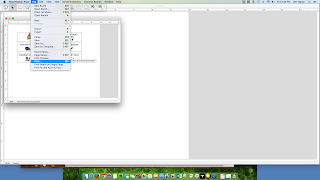
In the bottom left corner select PDF, and within that pull down menu choose "Save as PDF".

Before you actually click save, in the bottom corner click on "New Folder".

In the box that comes up, create a name.
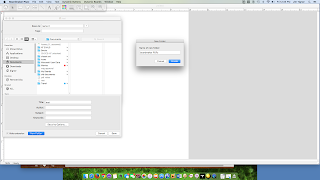
Now, save your board in this new file. Subsequent boards will just be saved in this board. This process will make it easier to organize or even move to your Google Drive.
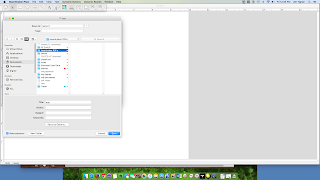
If you want to take the next step of moving your PDF's to your Google Drive follow these steps.
It is recommended that you download and proceed with the browser Chrome in order to upload a whole file.
Open your Google Drive and select "New".
Choose "Folder" and create a Boardmaker PDF folder.
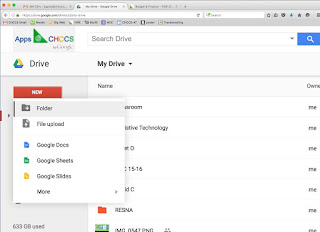
Many folks have a lot of work made in the first program. In order to be able to access it, you will need to save the files as PDF's. This will allow you to still use the boards, however, you won't be able to easily change them. If you have a lot of files that you want to save, plan on this taking awhile. You may want to do it in multiple steps.
But, here are the steps.
Open a Board file and then select "Print".
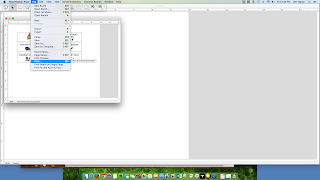
In the bottom left corner select PDF, and within that pull down menu choose "Save as PDF".

Before you actually click save, in the bottom corner click on "New Folder".

In the box that comes up, create a name.
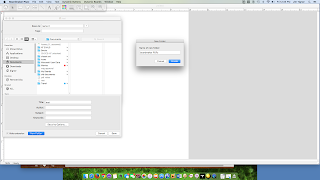
Now, save your board in this new file. Subsequent boards will just be saved in this board. This process will make it easier to organize or even move to your Google Drive.
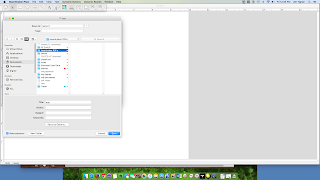
If you want to take the next step of moving your PDF's to your Google Drive follow these steps.
It is recommended that you download and proceed with the browser Chrome in order to upload a whole file.
Open your Google Drive and select "New".
Choose "Folder" and create a Boardmaker PDF folder.
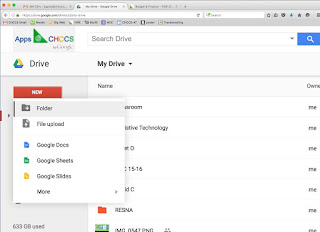
Next, click on "New" and choose "File Upload". Now you can simply drag your previously made PDF folder into your browser.
Depending on how many pages you have, this process may take some time. Good luck and don't hesitate to email with questions.
Hajime!
Wednesday, May 11, 2016
Abilipad: Customizable Notepad and Keyboard!
Hey Tek-Ninjas! Are you familiar with Abilipad? If not, take a look at it. I reviewed it awhile back, but only considering one small aspect of the app. More recently, I've had further opportunity to dig into this robust app, and frankly I'm astonished at just how great it is.
The word prediction function remains good. But what is truly significant is how easy it is to create
unique and custom keyboards with pictures, symbols, individual words, and even whole phrases in a "key". It reminds me in some ways for Cricksoft's Clicker, or Slaterware's Pixwriter, but at a fraction of the cost; $19.99.
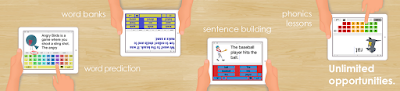 Making a custom keyboard is remarkably simple. The control board is intuitive. Pictures can be added from the iPad or from Pixabay. Text can be added, which can then be read out loud by a quality computer voice when "typed" by the end user.
Making a custom keyboard is remarkably simple. The control board is intuitive. Pictures can be added from the iPad or from Pixabay. Text can be added, which can then be read out loud by a quality computer voice when "typed" by the end user.
Built into the app are links to several tutorial videos as well as an online instructional book.
Sharing boards is easy using the built in email or DropBox access.
Adding to the value, if you run into a problem, there is a direct email link to the app creator, Cheryl Bregman. She is remarkably fast in responding, and very helpful.
Abilipad is ideal for your emerging writers, or to set up with scanning and switch access as an alternative writing tool.
Features are as listed:
•Set the text style (font, size and color) and background color
The word prediction function remains good. But what is truly significant is how easy it is to create
unique and custom keyboards with pictures, symbols, individual words, and even whole phrases in a "key". It reminds me in some ways for Cricksoft's Clicker, or Slaterware's Pixwriter, but at a fraction of the cost; $19.99.
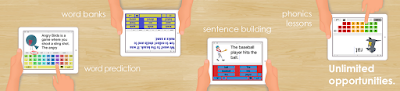 Making a custom keyboard is remarkably simple. The control board is intuitive. Pictures can be added from the iPad or from Pixabay. Text can be added, which can then be read out loud by a quality computer voice when "typed" by the end user.
Making a custom keyboard is remarkably simple. The control board is intuitive. Pictures can be added from the iPad or from Pixabay. Text can be added, which can then be read out loud by a quality computer voice when "typed" by the end user.Built into the app are links to several tutorial videos as well as an online instructional book.
Sharing boards is easy using the built in email or DropBox access.
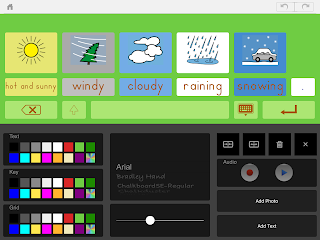 |
| Keyboard Creation |
Abilipad is ideal for your emerging writers, or to set up with scanning and switch access as an alternative writing tool.
Features are as listed:
The adaptive notepad provides scaffolding and support:
•Distraction-free writing space
•Word Prediction (available in English, Spanish, French and German language settings)
•Set the text style (font, size and color) and background color
•Include images from the image library or use your own pictures
•Add, duplicate and reorder pages
•Link keyboards to effortlessly shift between from one to the next.
Text-to-speech:
•Words are highlighted as they are spoken
•Speaks letters, words and /or sentences
•AAC option with easily accessible clear text button
•Adjust the reading speed
Accessibility Features:
•Bluetooth enabled for use with a wireless keyboard
•Insert text from emails, text documents or webpages to hear it read out loud
•Languages include: Arabic, Czech, Danish, Dutch (Belgium, Netherlands), English (Australia, Ireland, South Africa, United Kingdom, United States), Finnish, French (Canada, France), German, Greek, Hebrew, Hindi, Hungarian, Indonesian, Italian, Japanese, Korean, Norwegian, Polish, Portuguese, Romanian, Russian, Slovak, Spanish, Swedish, Thai, Turkish
For many of us, $20 feels like a relatively big chunk of change for an app, but really, for all it does, it is a remarkable bargain!
Hajime!
Hajime!
Labels:
App,
Apple,
Assistive Technology,
Aug Comm,
Education,
Occupational Therapy,
Writing Process
Tuesday, May 10, 2016
Pogo Boards Changing the Landscape
 |
| Help!! |
On top of the significant cost, this change has unplanned ripple effects. Modern laptops seem to all be dropping CD drives. Remember 12+ years ago when Apple got rid of the floppy drive? Then PC's followed suit? We all kicked and screamed 'cause our software wouldn't work. Well, here we go again. Apple started phasing out CD drives a few years ago, and now PC's seem to following along.
Our district has approximately 100 copies of "THE DOMINANT SYMBOL SOFTWARE" (TDSS) out there, which was purchased with Stimulus funding back in 2000. It still works fine, but won't on the new laptops (or not without a major process/headache per each device), especially as we are changing OS platforms at some schools.
Our staff who use TDSS really rely on it. But, upgrading TDSS for the new computers would cost over $12,000 PER YEAR!
 |
| Home Screen |
Enter Pogo Boards. Pogo Boards is an online, subscription model which is easy to use, and provides access to millions of images through an integrated Google search, thousands of unique, custom symbols with SymbolStix and the PiCS symbol set.
Pogo Boards arguably has the most robust symbol library available in one place.
There is a free 14 day trial to get a feel for PogoBoards, and I encourage users to sign up and use it with a student or classroom in mind, not just to tinker around. This process will facilitate you actually learning how to use it.
 |
| iPhone |
As a user, if you are at all familiar with Microsoft Word, the interface will be intuitive. It looks similar.
The bottom line though, is the price is down-right affordable. My subscription for the same group of folks on the TDSS will be roughly $2,500 annually. Thates a significant savings.
Users can make their boards on a Mac at work, then when they get home, feasibly log into a home PC or Linux computer and access the same work. Cross platform is huge.
In addition, boards made online can be downloaded to the free app on your iPad or iPhone.
And finally, sharing of materials within a school or district is simple.
Change from a preferred tool is often challenging. My hope for our district is that this won't be too painful. I will keep you all posted!
Hajime!
Labels:
AAC,
App,
Apple,
Aspergar's Syndrome,
Assistive Technology,
Aug Comm,
augcomm,
Autism,
communication,
Education,
iPad,
iPhone,
Speech Pathologist,
Speech Therapy,
symbols
Tuesday, April 26, 2016
Switch Access Continues to Improve!
Hey Tek-Ninjas! I've been wrestling with switch access lately. It is often a source of frustration for me. The promises are big, the reality is often less than!
Of the many switch interfaces I've played with, the one I keep returning to for the most success is the
Swifty, made by Origin. Swifty uses standard USB Human Interface Device (HID) drivers and works with Windows, Macintosh and Linux computers and many AAC devices. The Swifty retails for $79.95.
For accessing iPads, Origin has answers as well. They provide the Tapio for newer iPads using a Lightening charging port. With Tapio and an adaptive switch, a single switch user can have complete access to an iPad, an iPhone or an iPod touch, using Apple's Switch Control. The Tapio
retails for $99.95. If you have a 2nd or 3rd generation iPad, Origin still has an answer for you. Purchase the Tapio with Apple 30-pin Dock to USB Camera Adapter and a USB Extender Cable. This bundle sells for $109.95.
 |
| Just a Few Switch Choices |
user's needs. You may decide to go with a jelly bean switch, toggle, or any of the other dozens of switches, mounting them wherever your user has the best consistent volitional movement. I recommend involving your Occupational Therapist or Physical Therapist in determining these locations if possible.
The other bit of switch access that has me excited is the iPad's use of the camera and/or the screen. Using a Tapio in conjunction with the camera, we can set up step scanning, and using a head turn, or tapping the screen (anywhere) of the iPad to select. When you are in accessibility, and choosing your switch, after having chosen "External" for the Tapio, try "Screen" or "Camera". One of those options may prove helpful in unlocking a student's potential.
Hajima!
Labels:
access,
Assistive Technology,
iPad,
scanning,
switch,
switch interface
Wednesday, April 13, 2016
Increasing Your Switch Access Activities a Thousand Fold!
 Hey Tek-Ninjas! I am really excited to share with you some new finds (new for me anyway).
Hey Tek-Ninjas! I am really excited to share with you some new finds (new for me anyway).The folks at UNC are busy writing code, creating easy, free switch accessible, online software.
For example, they have a terrific site called Accessible Youtube. Accessible Youtube does require that someone can type the initial search. Once the search is typed in, navigating the controls is relatively intuitive
 When I stumbled on Accessible Youtube, it was exciting, but not quite what I was searching for. I was looking for the ability to embed Youtube videos into some "magical" interface that would work like the old latch timer, so a student would hit the switch, get some video, and then it would stop, thereby motivating the student to hit the switch again. Yes, we are working on early "Cause & Effect" switch access.
When I stumbled on Accessible Youtube, it was exciting, but not quite what I was searching for. I was looking for the ability to embed Youtube videos into some "magical" interface that would work like the old latch timer, so a student would hit the switch, get some video, and then it would stop, thereby motivating the student to hit the switch again. Yes, we are working on early "Cause & Effect" switch access.So, I emailed the help link on Accessible Youtube, and very quickly got a response from Gary Bishop. Gary is a Professor of Computer Science here at UNC-Chapel HIll. Gary and his students create software to enable folks with disabilities participate fully in education, literacy, and play. He and his students may be my new heroes.
Gary sent me a link to that "magical" interface I'd been seeking: Tar Heel Gameplay (THG) It was as though the programmer made a project just for me!
 |
| Customizable Switch Prompt |
Please take a look at this site, and be sure to share with your friends!
Hajima1
Thursday, March 24, 2016
A New Blogger in Town!
Hey Tek-Ninjas! Back on the 8th of March my colleague Tamika wrote a guest blog for me. It was a great article, and evidently may have helped serve as a catalyst, because Tamika has since then launched her own blog.
Tamika will be blogging about being an Occupational Therapist, a single mom, and a Woman of God. Her blog is called TherapymomMe, and I encourage you to take a look at it.
Hajime!
Tamika will be blogging about being an Occupational Therapist, a single mom, and a Woman of God. Her blog is called TherapymomMe, and I encourage you to take a look at it.
Hajime!
Monday, March 14, 2016
Shameless Self Promotion!
 |
| "Sisters" |
For a while now I have experimented with advertising. You may have noticed on the right side of the blog, a selection of ads. I've decided that the advertisements detract more than add benefit.
So. No more ads.
In addition, I am embarking in a little shameless self promotion. If you note at the top of my blog at the menu bar I have a new link: Jim's Art. Please take a moment to explore some of my digital as well as oil creations.
As always thanks for looking!
Saturday, March 12, 2016
PSA for you and your young adult
Do you remember the first time you voted? I remember not really being sure how to do it. It ain't rocket science, but it felt intimidating.
I would like to encourage you parents of 18-19 year olds to offer to take them to the polls. Explain what the process will be like. Even if you don't think they will vote "your way".
Bring them, teach them, then get out of the way!
Hajime!
Labels:
civicresponsibliity,
democrat,
publicduty,
republican,
vote,
voting
Friday, March 11, 2016
A Clear Vision: Affordable Camera for VI Students
Hey Tek-Ninjas! Recently I went to a local conference called NCTIES here in Raleigh, NC. This is not the type of conference I typically attend, but I may add it to my roster from here out. NCTIES is primarily geared for our gen-ed students, and I typically attend the special ed oriented conferences. Turns out, I have been missing a lot of terrific opportunities.
As I was walking through the vendor area I stumbled upon the Ipevo booth.
Let me backtrack for a moment. One of the great frustrations I, and others experience in the world of Special Needs, is how expensive things can be. There is always a argument (possibly legitimate) about the small volume of production or the R & D driving up costs. Regardless, equipment is often really pricey. For example, I have some portable "video magnifiers" which cost over $2,000 which we use with a few of our students with significant vision issues. I chafe at the cost every time I look at the device.
So. Back to Ipevo. They sell a range of document cameras, along with other technologies. They DO NOT bill themselves as selling products for visually impaired students. But, nonetheless, I was curious to compare. Their products are a fraction of the price. My question was, would they do the job?
After sharing my thought process with the very knowledgable and friendly sales rep, Alex, he sent me away with a couple of cameras and an interactive whiteboard system to test.
So far I've been very impressed. As was our Visual Impairment Teacher (VI). She was quite frankly astonished. Refer to Fig. 2 for a side-by-side comparison
There is also a question of durability over a few years. Middle and high school students will take their camera out of a backpack, set it up, break it down, and stuff it back into their pack easily 5+ times a day. The Ipevo camera is metal, with a high grade plastic neck and three hinges. It seems durable, but the more expensive competition is all metal with no hinges. But lets be honest, if the Ipevo product needed to be replaced every few years, it's still a pittance of the cost, and then you get the newest upgrades!
As I was walking through the vendor area I stumbled upon the Ipevo booth.
Let me backtrack for a moment. One of the great frustrations I, and others experience in the world of Special Needs, is how expensive things can be. There is always a argument (possibly legitimate) about the small volume of production or the R & D driving up costs. Regardless, equipment is often really pricey. For example, I have some portable "video magnifiers" which cost over $2,000 which we use with a few of our students with significant vision issues. I chafe at the cost every time I look at the device.
So. Back to Ipevo. They sell a range of document cameras, along with other technologies. They DO NOT bill themselves as selling products for visually impaired students. But, nonetheless, I was curious to compare. Their products are a fraction of the price. My question was, would they do the job?
After sharing my thought process with the very knowledgable and friendly sales rep, Alex, he sent me away with a couple of cameras and an interactive whiteboard system to test.
So far I've been very impressed. As was our Visual Impairment Teacher (VI). She was quite frankly astonished. Refer to Fig. 2 for a side-by-side comparison
 |
| Figure 2 |
For enlarging work at a student's desk, we found the Ipevo camera did a good job (refer to Fig. 3 for 12x magnification). Where it struggled some, was magnifying work from the whiteboard (not what it is designed for), which the un-named camera did a great job.
 |
| Figure 3 |
I am getting ready to assign the Ipevo camera to a student with visual impairment. He's an elementary student, so there is no issue of changing classes. Our VI teacher has given me the go ahead with regards to the magnification being sufficient. We will monitor the student's success with the device, and report back.
I'm also interested in the iZiggi-HD Document camera by Ipevo, as it works wirelessly with iPads. I may have to try one of those next! Also, I ordered a magnifying lens for $19, which screws onto the bottom of any of Ipevo's document cameras, adding an additional 2X magnification. I'll report on that, when it arrives.
Hajime!
Labels:
Assistive Technology,
document,
Special Needs,
VI,
Visual Impairment
Thursday, March 10, 2016
I Will Not Fight The Future!
This appeared on my Facebook feed tonight, and I thought it was terrific, and apropos. I'm unclear whose Tumblr site I got it from, but it came from here.
Hajime!
Labels:
Smartboard,
Technology,
Writing Process,
writtenexpression
Tuesday, March 8, 2016
Guest Blogger: Tamika Harris Occupational Therapist Extraordinaire!
Hey Tek-Ninjas! Recently I was in a colleague's office for an Assistive Technology observation, when I was intrigued by some "stuff" on her desk. What, pray tell is this Osmo thing you have here Tamika?
Well, Tamika told me about it, and I was impressed. I thought you all would be interested. It's a wonderful intersection of technology and Occupational Therapy. I asked Tamika if she'd like to blog about Osmo, and lucky for us, she agreed. So, below is a guest blog by a wonderful therapist. Enjoy!
Welcome to the world of Osmo. What is Osmo you ask? It is an attachment and app that you connect
to your iPad. You can connect to a
community of educators and download the teacher guide, which contains a list of
activities with the appropriate grade level, objective, common core standard
and instructions. Content areas for the
start up kit include STEM, Spelling, Handwriting, Reading, and phonics. Math is sold separately.
With the start up kit you get access to the following apps for free:
 In Masterpiece you
can draw pictures from the gallery, the iPad’s camera or the Internet and then
watch a replay of your drawing with a time-lapse video, which you can even
share with parents. Why not turn this
into a writing/tracing activity as well. You can take a picture of your
student’s name written and have them trace it.
In Masterpiece you
can draw pictures from the gallery, the iPad’s camera or the Internet and then
watch a replay of your drawing with a time-lapse video, which you can even
share with parents. Why not turn this
into a writing/tracing activity as well. You can take a picture of your
student’s name written and have them trace it.  Newton is a
puzzle game where you have to bounce falling balls toward the target using
lines that you draw or by placing objects in front of the screen.
Newton is a
puzzle game where you have to bounce falling balls toward the target using
lines that you draw or by placing objects in front of the screen. Tangram is played
by placing the wooden puzzle pieces on the table in front of the camera/screen
to match the design seen on the screen. You can pick from a variety of levels.
There is a helper at the bottom of the screen to show you what you should do
next on the easy level. This helps builds
visual spatial abilities, nonverbal reasoning, fine motor skills, and executive
functioning.
Tangram is played
by placing the wooden puzzle pieces on the table in front of the camera/screen
to match the design seen on the screen. You can pick from a variety of levels.
There is a helper at the bottom of the screen to show you what you should do
next on the easy level. This helps builds
visual spatial abilities, nonverbal reasoning, fine motor skills, and executive
functioning.
Words is played
by placing letter tiles in front of the screen to either guess the entire word
or certain letters within a word such as the 1st letter sound. You
can play using the several levels already there, download list from the teacher
guide or you can make your own list of word. You get two sets of letters and
can have two students play against each other. Unfortunately, all of the letter
tiles are capital letters. Other than
that, I think it’s pretty cool!
I have found ways to use the
Osmo with children with all types of needs such as children with visual
impairments, Autism, ADHD, Learning Disability, Developmental delay, etc. All of
my students are loving it. Join the revolution!
Thanks Tamika!
Hamjime!
Subscribe to:
Posts (Atom)










