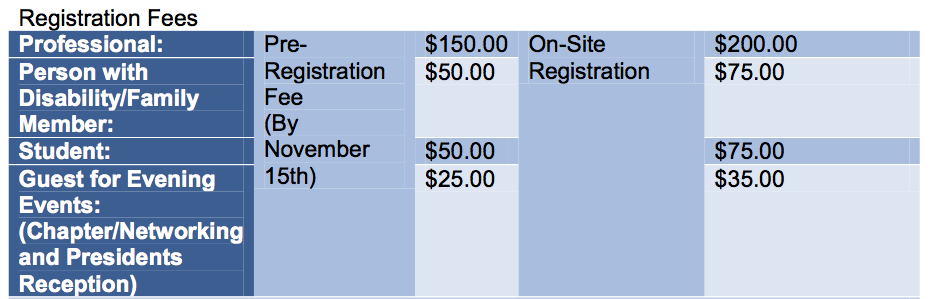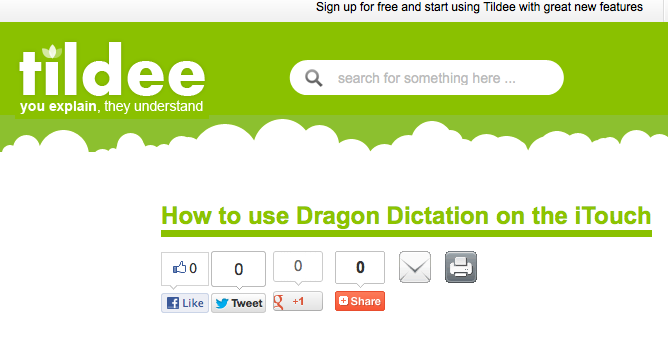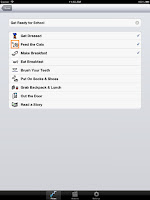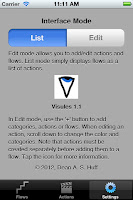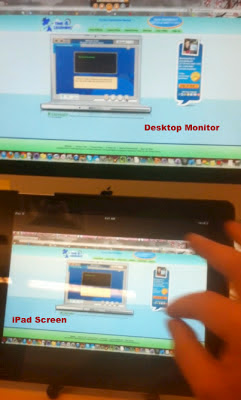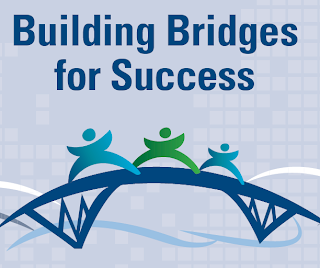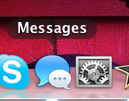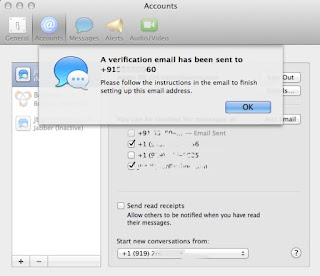Are you going?
Every year since I've been an Occupational Therapist I have looked forward to, and attended NCATP's Assistive Technology EXPO. Last year, they did not hold it. I never was able to find out why, but I imagine it came down to funding. This year, they are back on.
The EXPO is always a terrific place to see and hear about the latest in Assistive Technology. One of the interesting factors about this conference is you see AT providers and AT users/family members in attendance.
WHEN: December 5th – 7th, 2012
WHERE: Raleigh Convention Center, Raleigh, NC
This year, attend two motivational and inspirational keynote addresses:
Tom Hartman: Artist living with MS using assistive technology to paint and work and,
Allison Massari: International motivational speaker, Artist, and TBI/Burn Injury Survivor.
Choose from over 30 sessions focusing on rehabilitation and assistive technology:
Tracks: Vision, Education, Employment, Exhibitor, Independent Living
Allison Massari: International motivational speaker, Artist, and TBI/Burn Injury Survivor.
Choose from over 30 sessions focusing on rehabilitation and assistive technology:
Tracks: Vision, Education, Employment, Exhibitor, Independent Living
-
Celebrate award winners for their work in rehabilitation and assistive
technology. th
-
Visit the FREE-Open to the Public-Exhibit Hall on December 6 from 9:00 AM
to 5:00 PM with 50 plus vendors
-
Network with individuals, family members, educators, counselors, assistive
technology professionals, engineers, vendors, and others
Registration Includes:
All sessions: opening, closing, breakout sessions.
Awards ceremony on December 5th
Evening networking event with Exhibitiors on December 5th Continental breakfast on December 6th and 7th
Box lunch on December 6th
Exhibit hall (Thursday, December 6th ONLY)
Hotel Options: Two options within walking distance:
Sheraton Raleigh Hotel: 421 S. Salisbury St., Raleigh, NC 27601 919.834.9900
Raleigh Marriott City Center: 500 Fayetteville St., Raleigh, NC 27601 919.833.1120
Other options from the Visit Raleigh website http://goo.gl/E6Y6m Convention Center Parking: Decks I and E: (see map insert)