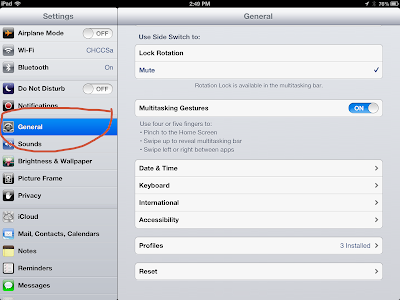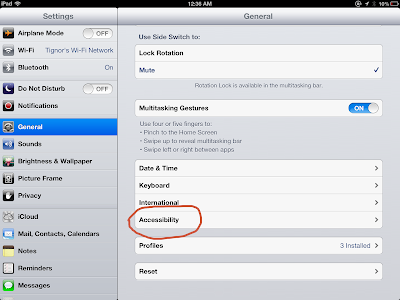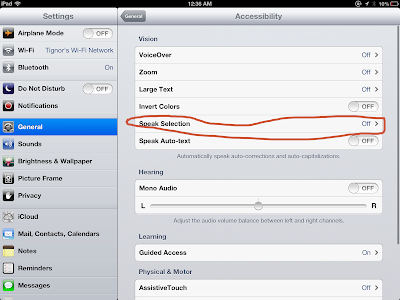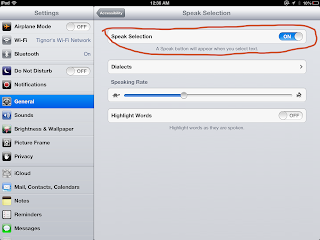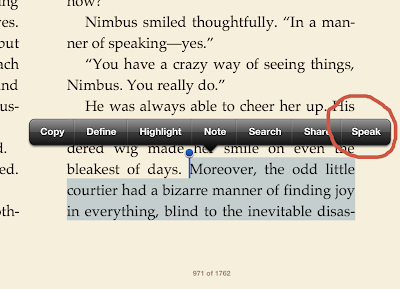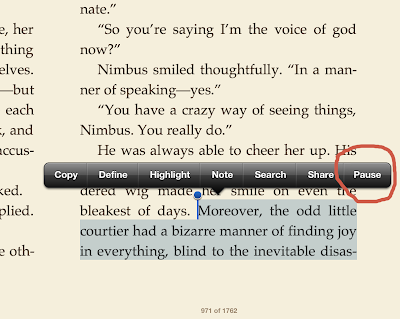|
| Sign-In |
He and I have been engaging in debate about the pros and cons of the new IOS7. Ben has some good insights, and so I asked him if he wanted to guest-blog. He was excited, and I have learned some useful tips. I hope this is as useful for you as it was for me.
Ben is twelve years old, and currently in the seventh grade.
IOS7 Highlights, by Ben Tignor
 |
| Siri and Tools, swipe up to access |
 |
| New Tab System |
Safari-
In IOS6, when browsing, I was strictly a Chrome user, as opposed to in IOS7, where I enjoy Safari very much. Chrome for IOS6 was cleaner, and I liked to have my Google tools immediately available when I signed in. I had tried other browsers including Puffin, but none were as good as Chrome. In IOS7, first of all, Safari looks great! It has a new sleek, light design, and honestly, I would prefer a wood grain design to that weird faux-metal gradient thing they had going on before. It has a new tab system, which is similar to the multitasking of the rest of the OS. When you're on a page you want to read, as you scroll into the content, the menu shrinks, revealing more of the webpage for easier access. Like the rest of IOS7, Safari has been overhauled, and I deleted Chrome minutes after the update.
Camera/Photos-
Following the success of photo editing/sharing apps like Instagram/PhotoStudio, Apple has changed up the camera to fit the new style. While I am not crazy about how it looks, as Apple went for a darker design that most of the OS does not share, the new features are very useful, and I have found myself using other photo editors less and less. The classics are still there with a few tweaks. Video is more or less the same, but the classic photo system has two big improvements: Burst, and an increased shutter-speed. Burst is for the moments when you want to snap your picture at just the right time, because you know it's coming up, but you miss it by just moment. Now, if you hold down the button, your camera will take multiple pictures at once, and continue until you release the button. The camera can do this now, because of the other improvement. The shutter speed is very much increased. The camera also comes with photo-effects built in, so you can take your black-and-white grainy artsy pictures without using hipstogram or any other app. The Photos app also now organizes your pictures for you, organizing albums for where you were, and when you took it.
 |
| Air Drop, share data easily |
I know this is not strictly IOS7, but I feel that Apple has really done their best work with their version of Airdrop. For those who don't know, Airdrop is a service Apple provides for all current devices, and it is similar to Dropbox or Bump in the sense of easy file sharing (but not in the sense of permanent storage). You turn on Airdrop in your device, while in Contacts or Photos, and you can see others in the area who also have Airdrop on, and you can then share contacts and files via Bluetooth in Airdrop, and they can share with you. It's easy to do, and very quick.
These are just a few of the new features that immediately grabbed my attention. I'm looking forward to learning more about the new operating system, and sharing what I learn with my dad.
Ben and I will continue to delve into the new tools that IOS7 offers, and I will think about how they contribute to the occupational performance and relative independence of our students with special needs.
If you have already discovered a stand out feature please don't hesitate to post here!
Happy iDevice-ing!