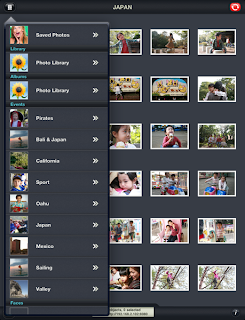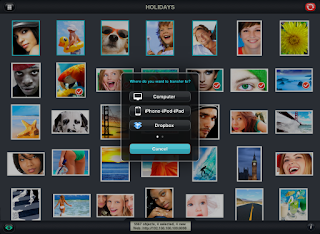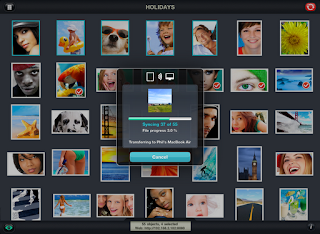Folks often ask how to go about moving photos on or off their iDevices. One of the more elegant and simple solutions I've discovered is an app and desktop software combination called PhotoSync. The app itself retails for $1.99. The companion software for your computer works on both Mac and PCs, and it is free.
PhotoSync will transfer photos and video to and from your computer, or to web services like Dropbox, Google, and Facebook. You can also transfer from iOS device to iOS device.
PhotoSync will work with iTouches, iPhones, or iPads. You do need iOS 4.2 or higher, and either MAC 10.5, Windows XP, or newer.
Purchase the app from iTunes. Download the desktop software for free
from here.
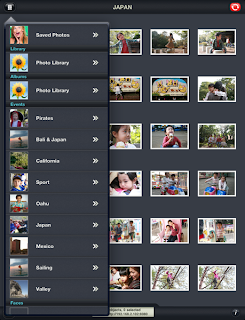
Upon opening the app, if you click on the Drawer icon in the top left corner, you can see all your different folders, including the Camera Roll, Photo Library, and any other folders you've created in your pictures.
Clicking on a photo places a Check mark in the lower left corner of the picture. Than click on the Red Sync button in the top right corner.
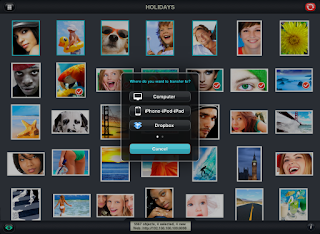
Now your presented with options about what to do with the images you checked
And then your presented with choices about where to transfer the images.
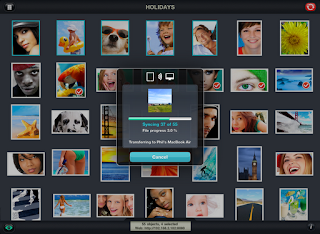
It's that simple.
For users with multiple networks at home or work (our school for example has a Guest, an Apple, and a Windows network) make sure both your iDevice and your computer are operating on the same network, or else they won't "find" each other. I learned that the hard way!
Now I have PhotoSync on my iPhone, my wife's iPhone, both of our iPads, our laptops, and the home desktop.


 Click on the "Text to Speech" tab, and then select the "Speak selected text when the key is pressed" box.
Click on the "Text to Speech" tab, and then select the "Speak selected text when the key is pressed" box.