Greetings Tek-Ninjas! Hope you are surviving the election well enough.
I wanted to share with you all a Google extension which I stumbled upon recently. The extension is called Project Naptha. Project Naptha is a screen reader, which works in your Chrome Browser, regardless of computer platform. It is unique for two reasons.
1. It's free.
2. It is designed to convert any text image into digital text with an OCR converter, thus allowing your native screen reader to read the text to you.
I've found it to be immensely useful, however, the quality of the image does have a direct impact on how well the image inverts to text.
Happy therapy!
The Intersections of therapy, technology with an emphasis on AAC, education and other random stuff..
Showing posts with label Google. Show all posts
Showing posts with label Google. Show all posts
Tuesday, November 1, 2016
Image to text reader
Labels:
comprehension,
Google,
OCR,
Reading,
screen reader
Friday, May 20, 2016
Saving Boardmaker PDF's to Google Drive
Hey Tek-Ninjas! This article is primarily written with my work colleagues in mind, as we are leaving one piece of software for another.
Many folks have a lot of work made in the first program. In order to be able to access it, you will need to save the files as PDF's. This will allow you to still use the boards, however, you won't be able to easily change them. If you have a lot of files that you want to save, plan on this taking awhile. You may want to do it in multiple steps.
But, here are the steps.
Open a Board file and then select "Print".
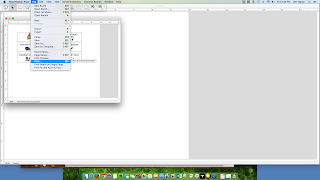
In the bottom left corner select PDF, and within that pull down menu choose "Save as PDF".

Before you actually click save, in the bottom corner click on "New Folder".

In the box that comes up, create a name.
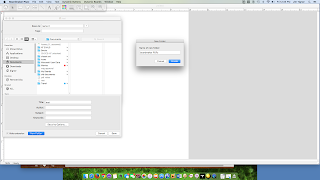
Now, save your board in this new file. Subsequent boards will just be saved in this board. This process will make it easier to organize or even move to your Google Drive.
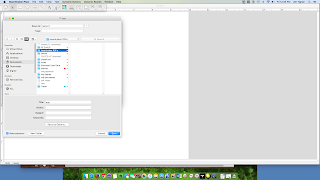
If you want to take the next step of moving your PDF's to your Google Drive follow these steps.
It is recommended that you download and proceed with the browser Chrome in order to upload a whole file.
Open your Google Drive and select "New".
Choose "Folder" and create a Boardmaker PDF folder.
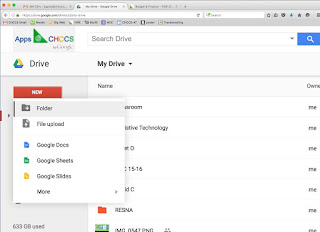
Many folks have a lot of work made in the first program. In order to be able to access it, you will need to save the files as PDF's. This will allow you to still use the boards, however, you won't be able to easily change them. If you have a lot of files that you want to save, plan on this taking awhile. You may want to do it in multiple steps.
But, here are the steps.
Open a Board file and then select "Print".
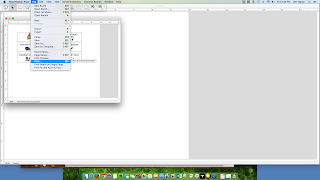
In the bottom left corner select PDF, and within that pull down menu choose "Save as PDF".

Before you actually click save, in the bottom corner click on "New Folder".

In the box that comes up, create a name.
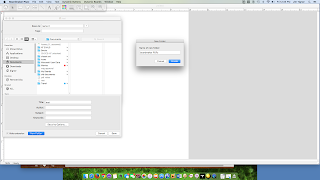
Now, save your board in this new file. Subsequent boards will just be saved in this board. This process will make it easier to organize or even move to your Google Drive.
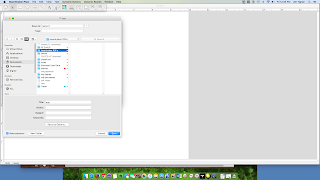
If you want to take the next step of moving your PDF's to your Google Drive follow these steps.
It is recommended that you download and proceed with the browser Chrome in order to upload a whole file.
Open your Google Drive and select "New".
Choose "Folder" and create a Boardmaker PDF folder.
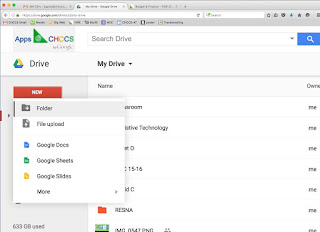
Next, click on "New" and choose "File Upload". Now you can simply drag your previously made PDF folder into your browser.
Depending on how many pages you have, this process may take some time. Good luck and don't hesitate to email with questions.
Hajime!
Monday, January 28, 2013
Reach All Your Students At Once
 |
| Contacts |
Once they all have accounts the easiest thing to do is make an email group. Open your mail account with your browser. Click on "Mail" in the top left corner and choose "Contacts".
 |
| Then click "New Contact, and then click on the "Group" icon. |
 |
| Create New Group |
Then at the bottom of the pull-down list, choose "Create New".
 |
| Add addresses |
The next step is to add your student's email addresses. You may also wish to add their parent's email addresses if you have them. This keeps everyone in the loop.
From now on, you can add homework, test dates, or other important dates for your students.
Add a date to your calendar, and choose which calendar it will be displayed in. For this picture I've chosen "Assistive Technology", but you may want to make a group just for your class. If you are a middle or high school teacher, make a calendar group for each class you teach.
Now, with the pertinent details for the date, you can add individual names, or the whole group you created out of your students. In this way, they all have the date.
Good luck and Happy Calendaring!
Subscribe to:
Posts (Atom)


