Many folks have a lot of work made in the first program. In order to be able to access it, you will need to save the files as PDF's. This will allow you to still use the boards, however, you won't be able to easily change them. If you have a lot of files that you want to save, plan on this taking awhile. You may want to do it in multiple steps.
But, here are the steps.
Open a Board file and then select "Print".
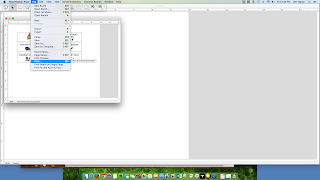
In the bottom left corner select PDF, and within that pull down menu choose "Save as PDF".

Before you actually click save, in the bottom corner click on "New Folder".

In the box that comes up, create a name.
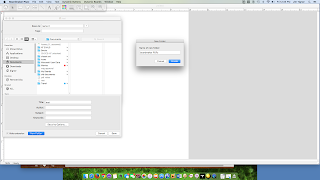
Now, save your board in this new file. Subsequent boards will just be saved in this board. This process will make it easier to organize or even move to your Google Drive.
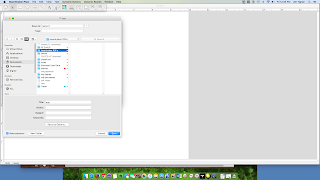
If you want to take the next step of moving your PDF's to your Google Drive follow these steps.
It is recommended that you download and proceed with the browser Chrome in order to upload a whole file.
Open your Google Drive and select "New".
Choose "Folder" and create a Boardmaker PDF folder.
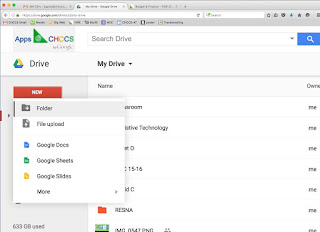
Next, click on "New" and choose "File Upload". Now you can simply drag your previously made PDF folder into your browser.
Depending on how many pages you have, this process may take some time. Good luck and don't hesitate to email with questions.
Hajime!

No comments:
Post a Comment