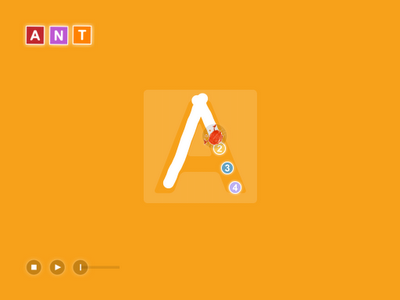My name is Ashley Robinson and I work
on the AT team under Jim's guidance. Jim did not sign on for a brand
new clinician, but he has taken me under his wing and is teaching me
the ropes. I really couldn't have done it without him and my
supervisor Ruth Morgan (check out her blog at
http://chapelhillsnippets.blogspot.com/).
Jim has graciously welcomed me to guest blog about my experiences
with technology as a speech language pathologist and tech specialist.
This is my first ever blog entry, but hopefully the start of many
more. So here goes...
Jim's youngest son, Ben, showed me the
website: www.drawastickman.com
It's a hilarious website that follows a
stickman through several trials and tribulations. The user
participates in the story by illustrating the necessary tools for the
stickman to make it successfully to the end of the story.
There are also FREE Drawastickman apps
(one app for each episode). I work in a middle school and high
school, and whenever I can incorporate the iPad into therapy – it's
usually an instant hit. Many of my students have language problems
secondary to a learning disability and several of these kids struggle
with reading comprehension. I'm working on teaching these kids to
engage in the stories they read, specifically how to connect prior
knowledge to make predictions and inferences about what is going to
happen in the story. Finally, they need to evaluate their predictions
to see if they were correct. For any of you not using Pinterest.com –
you should be. I searched “inferencing” and came up with several
great resources including:
- an anchor chart describing what inferencing and prediction mean (pulled from the Hall County Schools Literacy Site: http://www.hallco.org/literacy/index.php?option=com_content&view=article&id=16&Itemid=2)
- a website with tons of free worksheets about inferencing (and several other topics): http://havefunteaching.com/worksheets/reading-worksheets/inferences-worksheets/
I chose this worksheet:
During the 45 minute therapy session, my students and I worked together to re-create the inferencing anchor chart. Then we loaded the Drawastickman app Episode 1. We started with the first event (“Can you draw a key in my hand?” seen above). Then we predicted what we thought would happen and what clues we had to indicate this would happen.
Event
|
What I Think will Happen
|
Clues from the Story
|
What Really Happened
|
| 1. Stickman gets a key | 1. He will open the box and something will jump out and scare him | 1. There is a box in front of him. Most stories have a rising action. |
Each student in the group took turns
illustrating the needed object. Then we watched the action to see
what really happened (and to determine if our predictions were
correct).
Well, nothing jumped out to scare him –
but there is another box to deal with....
Event
|
What I Think will Happen
|
Clues from the Story
|
What Really Happened
|
| 1. Stickman gets a key
2. Srickman gets a balloon |
1. He will open the box and something will jump out and scare him | 1. There is a box in front of him. Most stories have a rising action. | 1 Another box floated out of the first one |
We continued through all of the events
until we got to the end of the episode. The students in my group
loved it! Unfortunately, there are only two episodes at this time.
Now, that my students have a handle on prediction we can move to
using this skill (and graphic organizer) while reading a short story.
Enjoy! Feel free to contact me with any
questions: arobinson@chccs.k12.nc.us