Hey Tek-Ninjas! I made a discovery last night as I was running updates on my iPad. I may be the only one this was new to, but man it blew me away!
 |
| Settings Icon |
Did you know that your iPad can read any text you highlight out loud? And with a quality voice? You can even choose various accents! I was stunned, and once again, I think that iDevices may be one of the
BEST THINGS TO EVER happen to Assistive Technology!
It is remarkably simple to set up.
To begin with, go to your settings icon
Step 2, click on "General"
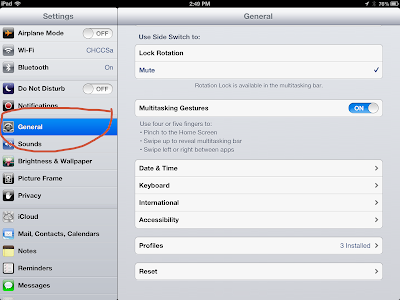 |
| Step 2 |
Step 3, Scroll all the way down to "Accessibility"
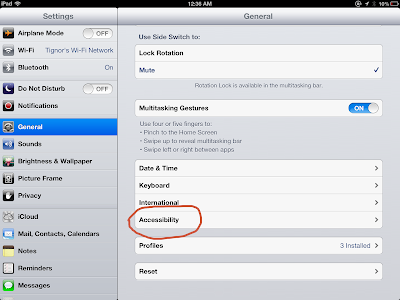 |
| Step 3 |
Step 4, Click on "Speak Selection"
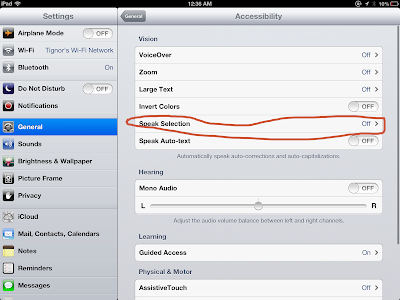 |
| Step 4 |
Step 5, Click on "On"
Note that in this section you can also change dialects, and the speaking rate.
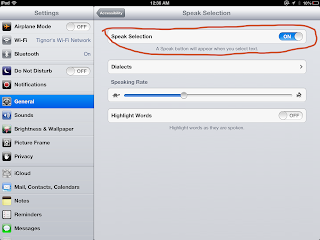 |
| Step 5 |
Now, open any text, such as iBooks, or the internet and At this point, Step 6 is to highlight the selection and then press "Speak"
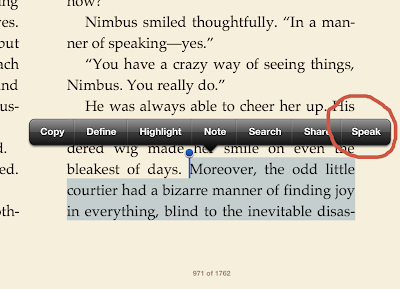 |
| Step 6 |
If mid-speech you wish to stop the reading, where it said "Speak" it will offer "Pause".
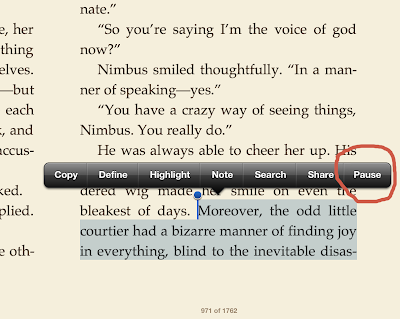 |
| Pause |
...And that's all folks. You now have a great screen reader. It requires students to highlight every section to be read, which is nice... keeps them engaged a bit more.
Happy iDevicing!
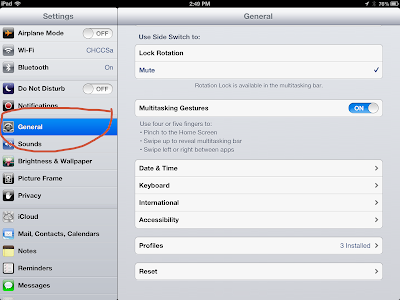
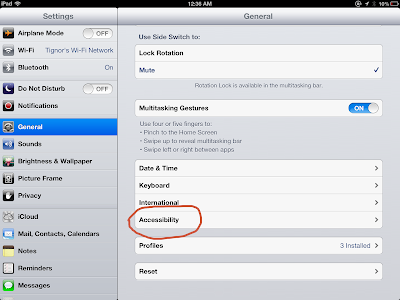
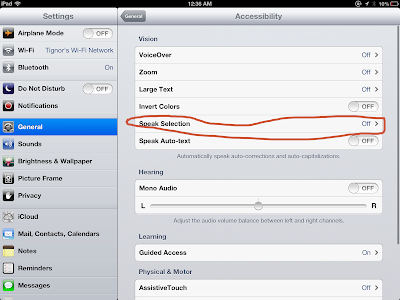
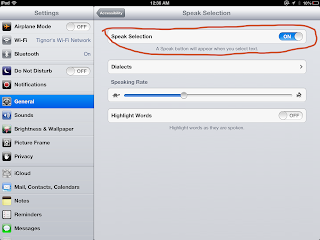
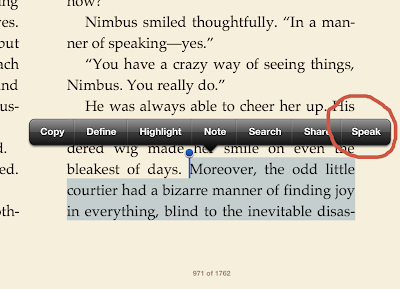
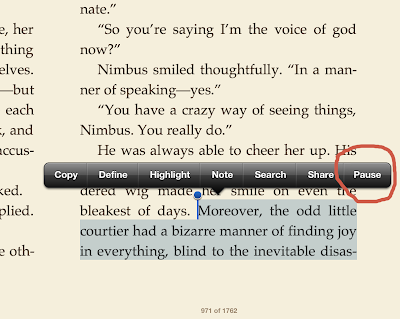
I didn't know this until now! Thank you for the heads up! :-)
ReplyDeleteThanks for reading Myra!
DeleteLogan discovered this over the summer, and it is the only reason he made it through Grapes of Wrath :).
ReplyDeleteHowdy Thea! Honored to see you here!
Delete